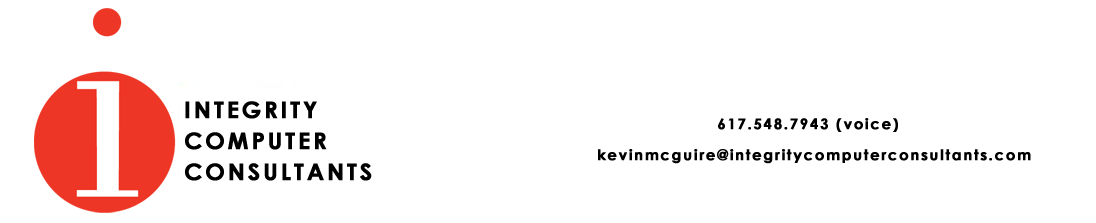10 Useful Computer Tips
10. To really delete and NOT to recycle, press shift + del
This bypasses the recycle bin if you are trying to delete a file, or the trash folder if you are deleting an e-mail. There is no chance of recovering whatever it is you are deleting.
9. Add/Remove programs should be used mainly to removeIf you select "Start" then "Settings" then "Control Panel" then "Add/Remove Programs", you will see a list of software programs that Windows thinks you have installed.
If your computer has a lot of programs, scroll through the programs, and make 3 lists:
- The Keep List: what you use and must have.
- The Toss List: what you are certain you don't want and need.
- The Unknown List: everything else that you don't recognize.
Check with others who use the computer to ensure that the lists are accurate, and to move items from the Unknown list. Then remove everything on the Toss list.
8. Dragging an icon to the recycle bin only removes the shortcut.The shortcut, or alias, is indicated by a little arrow in the bottom left corner of an icon. Dragging an icon to the recycle bin does not remove the program, and all its files, to the recycle bin — it only removes the shortcut, which results in less visual clutter on the desktop! Feel free to send as many shortcuts as desired to the recycle bin. (But review the point 10.)
7. Viruses and the likeViruses, worms, Trojan Horses are all a fact of computer life. You do not need anti-virus software if your computer does not use any of the following: floppy disk; e-mail; Internet; Jazz or ZIP drive; cable modem/phone line; CD; DVD; Palm Pilot (or any other PDA); Microsoft Word (yes, macro viruses that do damage still exist in Word!).
Otherwise, you should have an anti-virus software, such as Norton or McAfee and you should be able to answer 3 questions about it: a) how to see if it is running and whether it runs automatically on a regular basis; b) how to find out if it is updating the virus definition files and updating itself with any software patches or updates; c) how to see if it is configured for scanning for viruses automatically, including e-mails. Make sure that you pay the $20 yearly to continue the subscription update service. (The commercial software is usually intelligent enough to remind you!)
6. E-mail pointers- Delete (shift + del) unwanted e-mails.
- Do NOT allow your e-mail program to "preview" a message. For most e-mail programs, this is configurable. Changing it could mean the difference between a working, usable computer...and not.
- Delete (shift + del) e-mails that say "virus" in the subject line. With at least 60,000+ known viruses for the PC, and probably just as many for the Mac, there's very little anyone can offer. If you really want to know more, go to www.symantec.com or www.mcafee.com.
- Be wary of unexpected or unsolicited e-mails with attachments, or that point you to web sites, even if they look like they're from your spouse! I cannot emphasize enough: Pick up the phone and make the call to the sender. If the e-mail is transmitting a virus, the sender may be overloaded with thousands of e-mail messages and cannot possibly reply to yours. You will have a much better chance of getting through by phone.
Internet Explorer and Netscape both have features to allow you to delete the "temporary" Internet files that they download. Thousands of files may be downloaded because of pictures, ads, cookies, etc. Spend 2 minutes a week to delete them.
4. CookiesNewer versions of Internet Explorer and Netscape have features that allow you to choose which cookies you receive when surfing the Internet's World Wide Web. Learn how to use them!
3. BackupMy recommendation:
Start by "Disable All Cookies." Then surf. Then find out what doesn't work.
Sites that probably won't work: Online banking sites; sites that require subscriptions or registrations (such as the New York Times, Wall Street Journal); sites that use your username and password for access to some features, and not others.
It is guaranteed that if you keep your computer long enough, a major part of it will fail. If you are lucky, the failure will not be your hard disk. But if you are not lucky, then you are looking at recreating your data. How much time will it take you to recreate your information - such as your address book? Your contacts? Your spreadsheets? Your business templates? Your photographs? Your thesis? The e-mails that you really really really need?
Simple rule: Backup anything that you are not willing to lose or to recreate.
Where can you backup your information? To removable media, such as a writable CD or DVD; floppy disk; Jaz or Zip drive. To nonremovable media, such as a second hard disk. To somewhere offsite. If you subscribe to a cable modem service, such as RCN or Comcast, you have a couple of hundred megabytes on their servers for you to use any way you want. If you have an e-mail account on Yahoo, or at work, send an e-mail with small but essential files. If you have a lot of data, subscribe to an online backup provider for a small monthly fee.
2. To buy, or not to buy?Delay the purchase of a new computer if the current one accomplishes what you want in a reasonable time and there is no pressing need. If the computer is "slow," have you already asked for help to consider that there my be a problem with it that could be fixed — low disk space, viruses, something that is failing?
You will definitely lose time when you purchase a new computer if you a) have to transfer files over to the new one from the old one, or b) buy new versions of software and discover that your old data files don't work with it. Also, what will you do with the old one? In many locales, you pay a fee to dispose of them because there are known toxic components to them (especially the computer monitors). Old computers are not necessarily worth much, but if you can donate them, you at least keep them out of a landfill.
General note on purchasing: When buying anything over the Internet, use a credit-card that is reserved exclusively for such purchases, and make sure it has a low credit limit on it.
1. Keep the peace and save the marriageHire someone to train the spouse about everything written above!